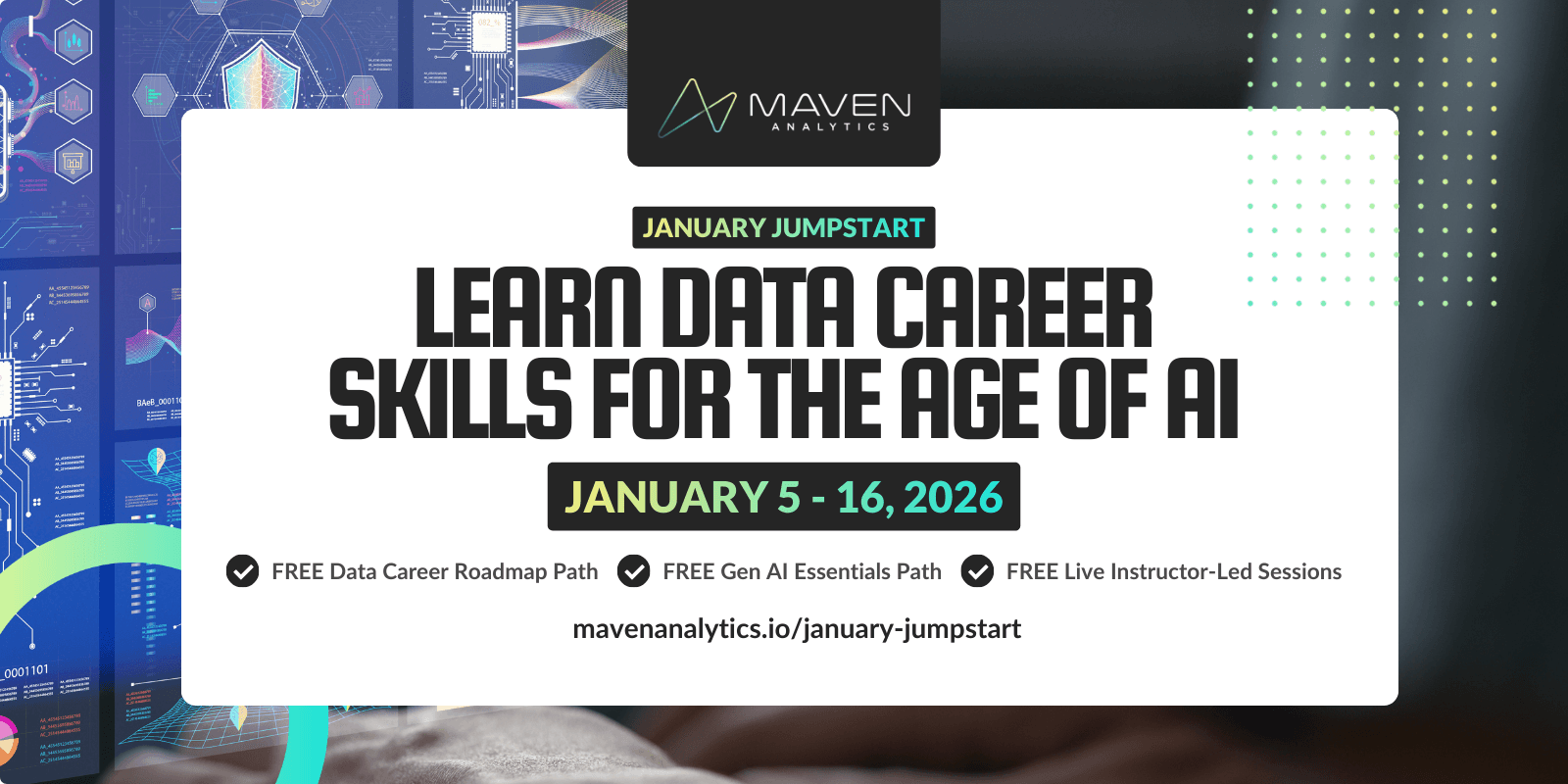These days, technology enables us to collect greater and greater amounts of data. As the volume, variety, and velocity of data grows, so to does the need to make sense of it all.
One of the most common ways to do this is through dashboards; visual displays of data used to facilitate understanding and drive better decision making.
These days, tools for visualizing data and building dashboards are universally accessible, from spreadsheet tools and web apps to self-service business intelligence platforms like Power BI or Tableau. This means that virtually anyone can collect some data, put together a few charts, and call it a dashboard.
Anyone.
That is both wonderful and terrifying, because without a clear set of steps to follow, even the best intentions can lead to dashboards with zero (or even negative) impact.
In this post I'll share 6 pro tips for building an effective dashboard, using a real-world example to show you the transformation from start to finish.
1. Understand the context
Before you even think about plotting data on a chart, you need to take the time to understand the context around the need for the dashboard.
This context can be summed up by answering two questions:
Who is your audience?
What do you need them to know?
First, it’s important to know who will be absorbing the information. A dashboard designed for a CEO may be different from one designed for a team of sales associates.
Second, you need to be able to articulate the specific purpose of the dashboard. If you can’t concisely answer this question, you may need to reconsider the need for a dashboard in the first place.
As an example, consider you are a high school guidance counselor who wants to help seniors choose a university and degree. You’ve obtained data from Glassdoor, the job and recruiting website, and want to put together a dashboard that highlights the job landscape in different industries and cities across the country to help your students make an informed decision.
Who is your audience? High school seniors who are deciding which university to attend and which degree to pursue.
What do you want them to know or do? The job possibilities and salary expectations associated with relevant career choices.
2. Choose the right data
Now that you know who the dashboard is for and what you need them to know, you need to answer a third question: How can you use data to make your point?
While it can be tempting to show the audience everything, it’s important to fight that urge. The key is to only add data to a dashboard when it serves a thoughtful and specific purpose.
Otherwise, your dashboard will end up something like this:

It’s funny, but being concise is often much more challenging that being long-winded. In the roughly translated words of Blaise Pascal:
“I would have written a shorter letter, but I did not have the time”
When building a dashboard, take the time to be concise.
In our example, you're building a dashboard for high school seniors with the purpose of giving them a glimpse of their career based on their decision. Our dataset contains the following fields:
Industry (Design, Education, Engineering, Law, etc.)
Job Title (Graphic Designer, Professor, Civil Engineer, Attorney, etc.)
City (Boston, Chicago, New York City, Philadelphia, etc.)
Average Salary ($USD)
Year over Year Growth (%)
This data can be sliced and diced in plenty of ways, but to choose the right segments, it's important to remember the context. Seniors in High School most likely have a preference on the kind of degree they want to pursue. This means that they have a general idea of the industries they could work in but may not know how they compare to others. With an industry in mind, it is in their best interest to know which cities offer the best salaries, as they can look to apply to a college in the area. Finally, it’s relevant to show them the job titles with the highest growth for those industries, as they may end up in those positions.
Therefore, we might choose to prioritize these views:
Average Salary by Industry
Average Salary by City, for a selected Industry
Top 3 Job Titles by Year over Year Growth, for a selected Industry
3. Choose effective visuals
Once you identify the data you want to feature in your dashboard, you need to choose visuals that will display the data in the clearest and simplest way for your audience to understand.
In most cases, this can be done with a relatively simple set of common charts:
Bar & column charts to compare numerical data across categories.
Line charts to visualize trends over time.
Scatterplots to show the relationship between two things.
Maps to compare numerical data across geographical regions.
Tables & heatmaps to include row & column level detail.
To make my case, let’s look at the example. You need to choose visuals for these 3 metrics:
Average Salary by Industry
Average Salary by City, for a selected Industry
Top 3 Job Titles by Year over Year Growth, for a selected Industry
In all of these cases, our goal is to compare numerical values across categories, so a bar chart will be a great option for all three.
Using the same visual across the board may raise a few eyebrows, but you need to remember that choosing a visual is all about communicating clearly. Many young analysts introduce new or novel chart types simply to add variety or visual appeal to a report of dashboard, even at the expense of clarity (a very common mistake).
In fact, instead of avoiding bar charts because they are so common, people should use bar charts precisely because they are so common. Don't make your audience go through a learning curve to interpret your dashboard!
Here are the resulting visuals built using Excel, with Industry as a filter:

Note that Excel didn’t use a baseline of 0% for the YoY % Growth chart. This needs to be fixed, so that all of our charts are comparing against the same baseline of 0 for an accurate comparison.
4. Eliminate clutter
Even though we selected effective visuals, they can still appear more complicated than necessary due to clutter. By clutter, I’m referring to any visual elements in the graphs or dashboard that take up space but don’t increase understanding. These elements need to be eliminated, or at least reduced.
This is where the Gestalt Principles of Visual Perception come in, which serve as great guidelines to help you reduce clutter and create a visually effective design. These principles describe how we group visual elements, recognize patterns, and simplify complex information.
For example, the closure states that people tend to perceive a set of individual elements as a single shape when they can. This means that even if you remove the borders from the three charts in the dashboard, your audience will still be able to clearly differentiate them.
To allow for greater contrast and make the data stand out, another step you can take is to remove things like gridlines or distracting background images.
To leverage the use of whitespace, you can drag & resize the charts to ensure the bars, and the spaces between them, are the same width. This will also help in showing all the axis labels for the “Average Salary by Industry” chart.
Finally, adding axis labels and focusing on alignment will help your audience read and understand your visuals faster.
Here is the de-cluttered result, using several common Gestalt principles:

5. Focus attention
Once you’ve eliminated all distractions from the dashboard, it's time to think about focus. Without focus, you're asking viewers to process everything at once, which is a recipe for disaster.
To focus attention and create a visual hierarchy, it's important to use preattentive attributes like size, color, and position.
For example, the position of each element in the page is critical. In Western countries, people are used to reading in “Z” or "F" patterns; they start from the top left, move right until they reach then end of the page, and then zigzag down. By aligning the title and filter to the top left in the dashboard, you are making sure that this is the first thing the user sees.
This leads the viewer to the “Average Salary by Industry” chart, where the size of the chart being larger than the rest draws attention to it. To take advantage of the size of the bars as well, you can sort them in descending order, which helps to establish a clear rank between industries.
Color is another powerful tool to focus attention. By muting the non-selected industries using a light grey color, you immediately focus the audience’s attention on the most relevant information (the industry selected). To take it one step further, you can also add a data label only to the selected industry.
The audience’s focus will now shift to the right, to the “Average Salary by City” visual. Since they will have the average salary for the selected industry in their short-term memory, you can use the same cues (sorting, color, and data labels) to highlight all the cities that have a higher salary than the industry average. You can even add an average line for good measure!
Finally, this will take the audience to the highest growth jobs in the industry, which you can also sort and use data labels for.
Here is what focusing the attention of the audience looks like in practice:

6. Tell a story
If you’ve gotten to this point, then your visuals should be telling a story all by themselves. That said, text still has its role to play.
Just like you took time in Step 1 to think about the context of your dashboard, it's equally important to communicate that context to the end user as well. Right now there's no explicit intent or context shown in the dashboard itself. The title simply reads "US Jobs Dashboard".
To tell a compelling story through a dashboard, titles and subtitles can be great tools to guide the audience towards specific insights.
Here are the final touches applied to our dashboard:

Quite the transformation, right?
Whether you're an entry-level analyst or a seasoned BI pro, taking time to think through these steps will help you build clearer, more effective dashboards, guaranteed.
To recap:
Understand the context
Choose the right data
Choose effective visuals
Eliminate clutter
Focus attention
Tell a story
Happy analyzing!
- Enrique
Coming Soon: Free Course Access + LIVE Learning
January Jumpstart 2026 is almost here; register today and don't miss a thing!
Join us January 5th - 16th to jumpstart the new year with LIVE instructor-led learning sessions and FREE course access to our top career & AI learning paths. Let’s make AI your new data superpower in 2026!

Enrique Ruiz
Sr. Learning Experience Designer
Enrique is a certified Microsoft Excel Expert and top-rated instructor with a background in business intelligence, data analysis and visualization. He has been producing advanced Excel and test prep courses since 2016, along with adaptations tailored to Spanish-speaking learners.