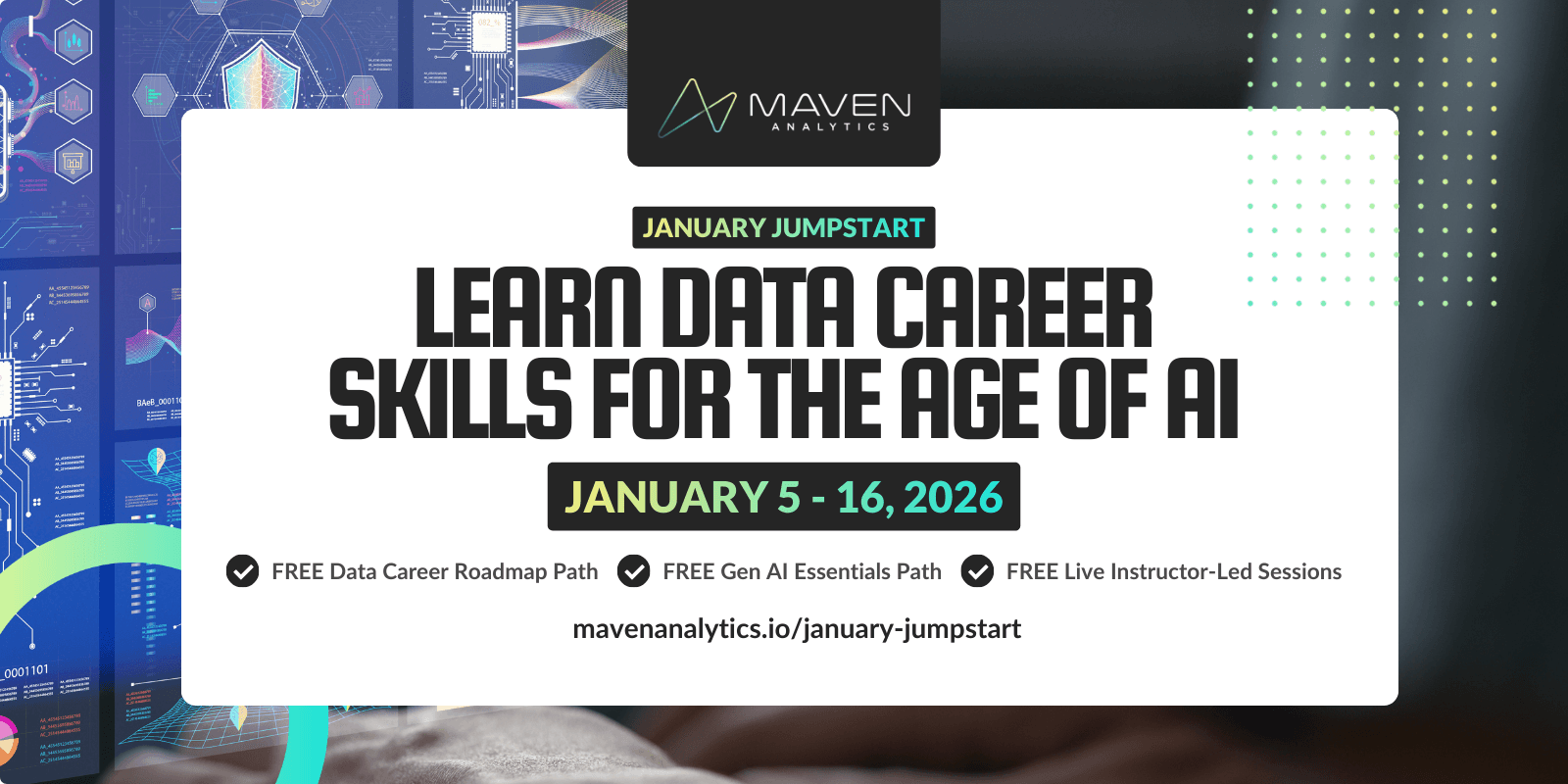If you’re looking for a career that works with data, odds are at some point you might need to know a thing or two about Power BI.
Power BI is one of the best and fastest-growing business intelligence tools on the planet. Adding Power BI skills to your resume will make you vastly more marketable to employers.
So…how do you learn Power BI?
We’ve created a roadmap to help you grow your Power BI knowledge, wherever you may be in your Power BI journey.
Build Your Foundation: Learn Power BI Basics
If you’re brand new to Power BI, this is where you’ll want to start! Whether you’re striking it out on your own or following along with our Microsoft Power BI Desktop course, these steps will put you on the path to becoming a great Power BI developer in no time.
Step 1: Get to know Power BI Desktop
With any tool, the first thing you need to do is get access. If you have not downloaded Power BI, you can do that here. You can download and access Power BI for free; you don’t have to sign in for access to Power BI Desktop! However, if you do choose to register an account, Microsoft requires a work or school email address.
Before you start working with data, take some time to get familiar with the interface and understand the workflow of Power BI. This big-picture view will help you as you work through your first project from start to finish.
Step 2: Connect and shape data
When you get started working in Power BI, you need to learn how to connect to source files, shape and transform tables, and use query editing tools to modify, merge, and append data.
From the Query Editor you should learn:
Data connection: learn the types of data connectors and best practices
Basic table transformations
Text-specific, number-specific, and date-specific tools
Index and conditional columns
Grouping & aggregating data
Pivoting and unpivoting tables
Merging & appending queries
Defining hierarchies
After you get comfortable with the basics, you’re ready to move to the next step in the Power BI workflow.
Step 3: Create a data model
Once you know how to connect and load data into Power BI, it’s time to learn table relationships so that you can blend your data into a single data model.
When building data models, you need to know about:
Database normalization
Data tables vs. lookup tables
Schema types (e.g. Star and snowflake)
Creating table relationships
Understanding filter flow
Relationship cardinality
Managing and editing relationships
Active vs. inactive relationships
Connecting multiple data tables
As you develop your data modeling skills, make sure you’re utilizing best practices…
Keep your tables organized, and make sure each one serves a clear purpose in your data model. Avoid complex cross-filtering and advanced relationships whenever possible as it will only help with your DAX calculations and prevent invalid filter context.
When you have a solid grasp of creating a data model, you’re ready to move forward in your learning journey.
Step 4: Add calculated fields with DAX
It’s time to learn DAX!
Data Analysis Expressions, or DAX, is Power BI’s formula language. This will enable you to build brand-new calculated columns and measures for your data model. This will take your analysis past the capabilities of traditional formulas.
When getting started with DAX, you should learn:
What DAX is and its best practices
Calculated columns
Measures, including implicit vs explicit measures
Filter context examples
Step-by-step measure calculation
DAX syntax and operators
Common DAX function categories
This is where you’ll start picking up common DAX formulas, so make sure to take your time and really understand the fundamentals inside and out. This is going to be a building block for furthering your Power BI knowledge; it’s important not to rush!
When you’re confident in your abilities, you can move on to the last step in the Power BI workflow: visualization.
Step 5: Visualize data with reports
Now that you’re ready to present your data, it’s time to dive into creating reports and dashboards in Power BI.
You’ll want to start by getting familiar with the “Report” view. Familiarize yourself with the location of the tools and options available; that’s going to prove helpful as you start working with your visualization.
There is an abundance of functionality and tools that you haven’t learned yet, so that’s where you should focus next.
You’ll want to study:
Adding simple objects
Inserting basic charts and visuals
Formatting options
Report filtering options
Editing report interactions
Drillthrough filters
Report bookmarks
Managing and viewing roles (RLS)
Parameters
As you grow your skills in data visualization with Power BI, you’ll want to keep the best practices of data viz in mind: keep it simple, tell a story, and always know your purpose and audience.
Step 6: AI visuals
There’s one last thing you should be familiar with when working in Power BI.With the rise of machine learning, Microsoft has added some great AI-driven visual tools to Power BI.
These include:
The Q&A visual
The key influencers visual
The decomposition tree visual
When using AI modeling, it’s important to keep in mind correlation vs. causation. These tools can be incredibly powerful when used correctly but can be equally as dangerous when they’re not.
Develop Expert-Level Power BI Skills with Advanced DAX
If you have intermediate Power BI knowledge, take it to the next level by developing more advanced skills!
Focus on:
The DAX engines
Scalar functions
Table & Filter functions
Calculated Table Joins
Relationship functions
Advanced Time Intelligence
We cover these and more in our Advanced DAX for Power BI course.
Become the Go-To Power BI Resource and Enable Others with Your Knowledge
If your goal is to become the authority on Power BI for an organization and learn how to share your data to the cloud, Power BI Service will be next on your list.
When pursuing this route, build your knowledge in:
Power BI Service administration
Data connections
Reports and dashboards
Sharing and collaboration
Row-level security
Premium Per User (PPU)
If you’re looking for a comprehensive course, these are covered in detail in our Microsoft Power BI Service course.
Wrapping Up
When it comes to learning Power BI, there’s so much to cover that it can feel insurmountable.
Having a learning plan in place can make a big difference.
Whether learning on your own or taking a structured course, we hope this Power BI roadmap can help you on your journey.
Learn on!
Happening NOW: Free Course Access + LIVE Learning
January Jumpstart is here -- don't miss this chance to kickstart your new year!
Join us January 5th - 16th to jumpstart the new year with LIVE instructor-led learning sessions and FREE course access to our top career & AI learning paths. Let’s make AI your new data superpower in 2026!

Aaron Parry
Partner & CCO
Aaron is a professional analytics consultant and Microsoft Power BI expert, with 10+ years working in business intelligence and marketing analytics. He's an instructor, coach and mentor for aspiring analysts, and has deep experience helping companies develop and implement full-stack BI solutions.