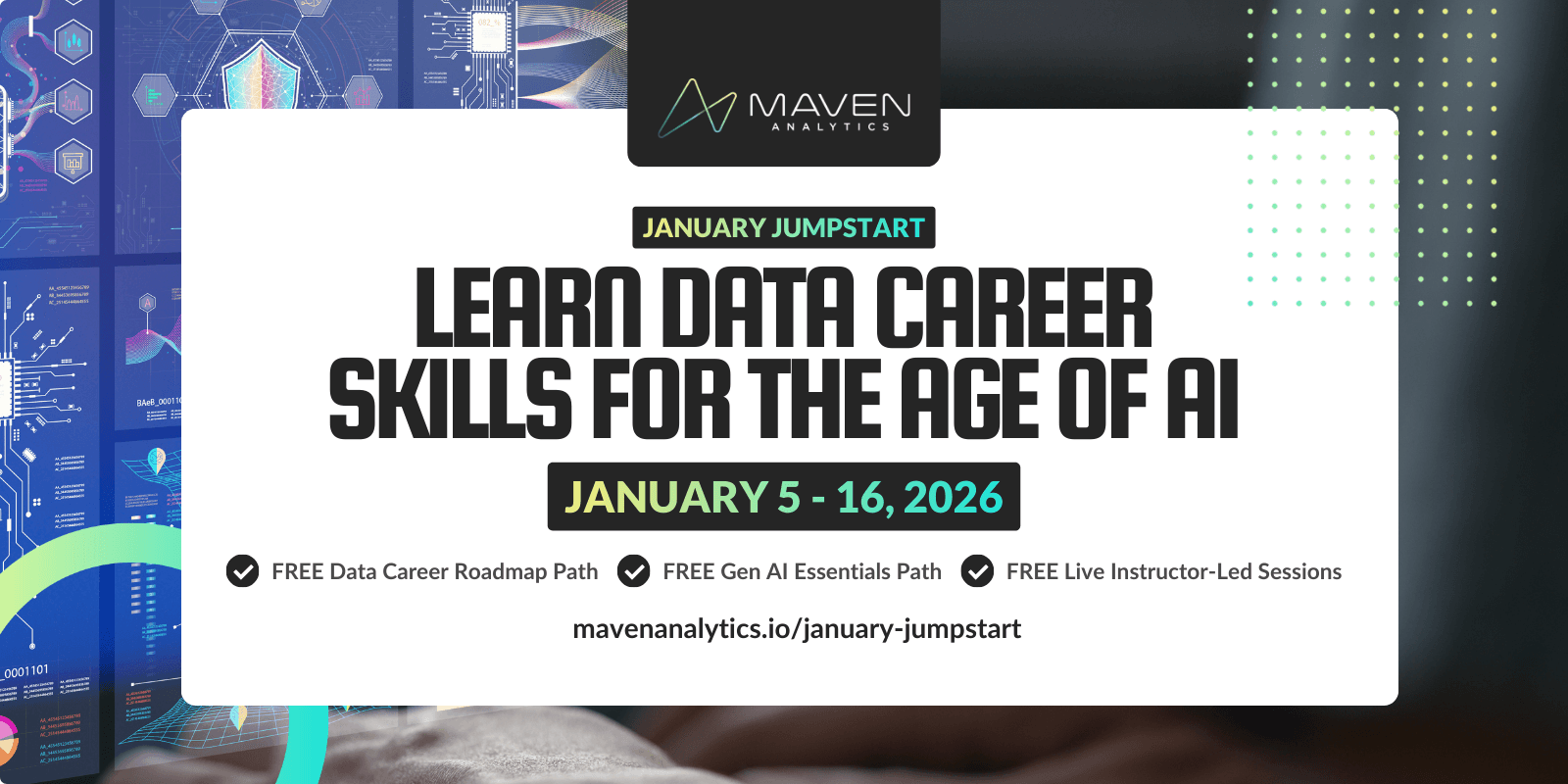If you’re looking for a tool to bring your data to life, Tableau is a great place to start!
Tableau is a user-friendly tool that allows you to create interactive visualizations quickly and intuitively with its drag-and-drop interface with no additional code required. It can manage billions of records at a time, define robust calculations using “Excel-like” functions, and even connect to your own database for seamless integration.
When learning a new tool, it’s easy to feel overwhelmed and intimidated. As educators, we know that the best thing we can do to set you up for success is to provide you with a comprehensive roadmap to learn Tableau.
Let’s dive in!
Step 1: Understand Tableau & Install Tableau Software
If you don’t already have a Tableau Creator subscription (which includes Tableau Desktop), we recommend that you use the free Tableau Public App while you’re learning. It has all the functionality of Tableau Desktop with just a few important caveats:
Unlike Tableau Desktop, Tableau Public has limited data connections and can only utilize flat files. You won’t be able to connect to a database, but in this case, that’s a good thing! Tableau Public can only save to the Tableau Public server, so it’s imperative that you don’t use it for sensitive data; all published work becomes available for public access.
Once you’ve downloaded your Tableau Public App, you’ll want to spend a little time getting comfortable with the interface. You’ll learn how to use the different features, but knowing how to find and navigate them will help you as you build your knowledge!
Step 2: Get Access to Data!
To get started, you’ll need data!
At Maven, we have some awesome Tableau courses to help you along this entire roadmap and even provide you with full data sets to work through your own hands-on Tableau portfolio projects. We recommend starting with our Intro to Tableau Desktop and Advanced Tableau Desktop courses, available on Udemy or with your unlimited access Maven Analytics subscription.
Other places to find free practice datasets:
Once you have your dataset, you’re ready to dig in!
Step 3: Build Your Knowledge of Data Connection and Blending
When learning any new skill, it’s important to tackle the foundation first. If you’re working with Tableau, these should be at the top of your list:
Data connection types
Transforming data
Unions & joins
Data blending
Step 4: Explore Sorting, Grouping, and Filtering
Next, you'll want to learn the essentials for working with data: sorting, grouping, and filtering. Start here:
Learn about data and field types: dimensions and measures
Organize and combine data
Dynamically drill down on your data: filters
Step 5: Dig Into The Marks Card
It’s time to tackle data visualization, and it all starts with the marks card!
Some basic vocabulary:
A mark represents any visual element, or “ink”, that Tableau Desktop renders in a user-constructed view. These include charts, labels, titles, shapes, images, etc.
The marks card is where you will customize your data visualizations and make them dynamic and intuitive.
When exploring marks, you will want to learn more about:
Quick visuals
Mark types
Marks card properties
How to stack marks
Using pages
Drag-and-drop abilities with the analytics pane
Note: the more marks that need to render, the more power needed by Tableau Desktop and your computer need to use.
Step 6: Study Calculated Fields, Table Calcs, and Parameters
Tableau is a data tool, so it was bound to happen: it’s time to dig into mathematics!
In Tableau, calculations enable users to create data in new columns. They can help with data segmentation and aggregation, as well as field type conversion and the calculation of new metrics. They also play a key role in filtering your results!
At this stage, you should learn:
Calculation types (there are 3!), syntax, & functions
Aggregation types & functions
Table calculations
How to use and customize parameters
Make sure to take your time here and really get to know the functions you will be working with.
Step 7: Create Dashboards
When you think of Tableau visualizations, it’s likely that dashboards come to mind. Dashboards provide a holistic view of your data, empowering you and other viewers to gather the maximum amount of insight from your data in one place.
When creating a dashboard, consider:
Purpose - Why are you building the dashboard? What do you want your audience to take away from the visualization?
Audience - Who will be using this dashboard? What data do they need access to?
Method of Consumption - How will the audience access the dashboard?
Once you have your objective outlined, it’s time for the real fun: designing your dashboard! When building your Tableau dashboard, you can adjust your layout, sizing, and formatting. You also have different settings for individual objects, making it possible for each dashboard to be customizable to your unique needs.
A great way to grow your knowledge of Tableau dashboards is to observe and study the work of others; you can find some examples of my own work here!
Go further: after you’ve become comfortable with creating a dashboard in Tableau, explore creating Tableau stories to bring your data to life!
Step 8: Keep Learning - Advanced Tableau Topics
Once you’ve mastered the basics of Tableau, it’s time to keep building your knowledge!
Moving forward, you’ll want to learn more about:
Relationships
Dynamic design
Parameter & set actions
Geospatial mapping
Advanced calculations
Predictive analytics
When you’re ready, there are several opportunities to expand your abilities with Tableau. These include Tableau Prep, Tableau Server, Tableau Workbook Performance, and gaining your Tableau Certification.
Wrapping Up and More Resources
Whether you’re tackling Tableau by working through a guided course or flying solo, it helps to have support throughout your journey!
Here are some of our favorite additional learning resources:
Tableau.com: Here you can find Tableau examples, get training, read whitepapers, and find out about the next Tableau event in your area.
Tableau Public: Here is a resource to share your work and get noticed! This is also a great place to find inspiration in other people’s work.
Building up your resume with a new skill can be much more manageable when you have a sense of direction. We hope that you’ve found this roadmap to be a helpful guide for your Tableau training!
Happening NOW: Free Course Access + LIVE Learning
January Jumpstart is here -- don't miss this chance to kickstart your new year!
Join us January 5th - 16th to jumpstart the new year with LIVE instructor-led learning sessions and FREE course access to our top career & AI learning paths. Let’s make AI your new data superpower in 2026!

Dustin Cabral
Lead Tableau Instructor
Dustin is a professional Tableau developer and data visualization consultant with 10+ years of experience leading analytics and BI projects. He's a featured Tableau author and currently leads the world's largest Tableau User Group.